Users experience the error “0x80042302” when they trying to restore an image of Windows on their PC. The mechanism through which you restore a system image is called System Restore. The full message of the error is:
“The system image restore failed. Error details: A Volume Shadow Copy Service component encountered an unexpected error. Check the Application event log for more information. (0x80042302)”
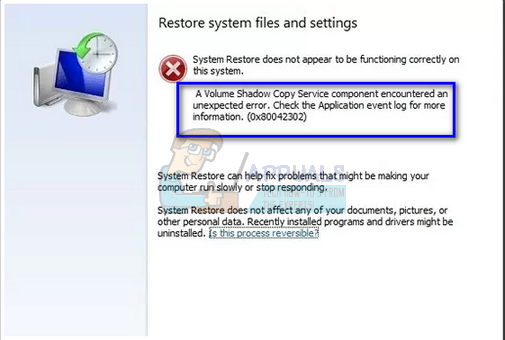
System Restore allows users to restore their state of windows from an image which is saved earlier on. This feature doesn’t require a large amount of space on your computer and is also quite easy to configure. Until now, the restoration process using System Restore is very easy and doesn’t involve technicalities.
This error became more prominent after the 1709 Fall Creators update. System Image Backup (SIB) has become depreciated. This means that Microsoft has stopped the development and support of the feature but it is still available on various PC’s.
Moving on, there a few workarounds for this problem. Do note that workarounds are different from fixes (fixes are where the problem is completely fixed and workarounds present ways through which you can bypass the problem and accomplish the task at hand). We cannot come up with fixes as the service itself is depreciated.
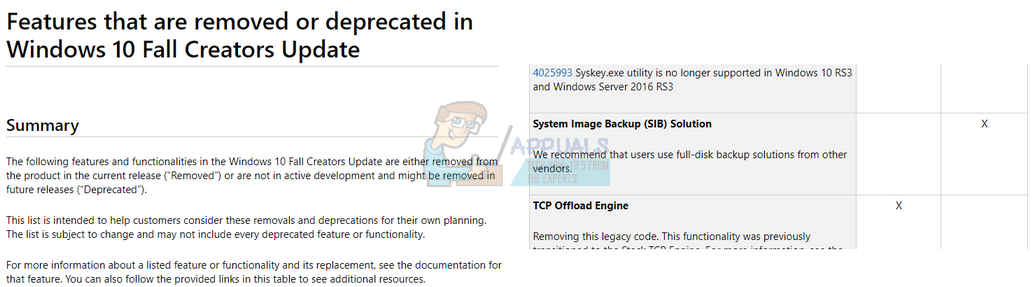
Solution 1: Using a Third-Party Alternative
Since the service itself is depreciated, it is best if you resort to a third-party alternative. What does depreciated mean? It means that the tool is still present in Windows but its development and support is stopped. You will be using the default tool and if any error is induced (like in this case with 1709), you would have to find other alternatives because there isn’t going to be any development in this issue.
You can resort to third-party alternatives which do the task just as well. One such alternative is Macrium Software. You can easily Google it, download it and follow the easy on-screen instructions to get the job done.
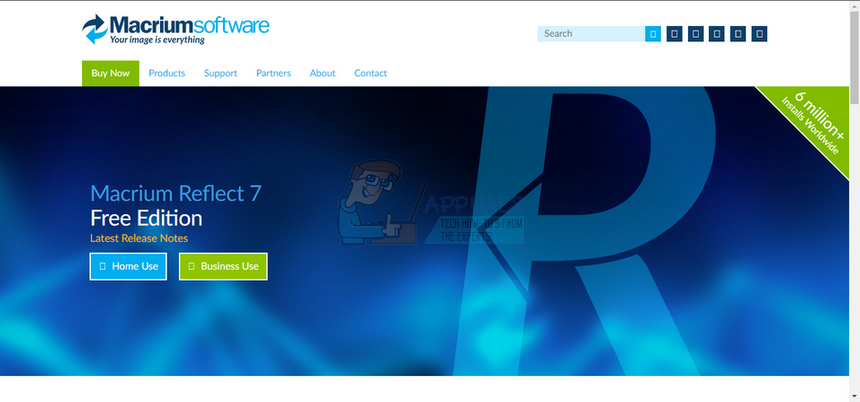
Solution 2: Check if Services are Turned On
A reason why you might be experiencing this problem is that your services are turned off. There are various cases where to troubleshoot an issue, your turn your services off. Furthermore, there are some PC optimization software which turn your services off in order to reduce the CPU usage or ‘optimize’ your computer. This solution works for most previous versions of Windows (Pre Fall Creators Update).
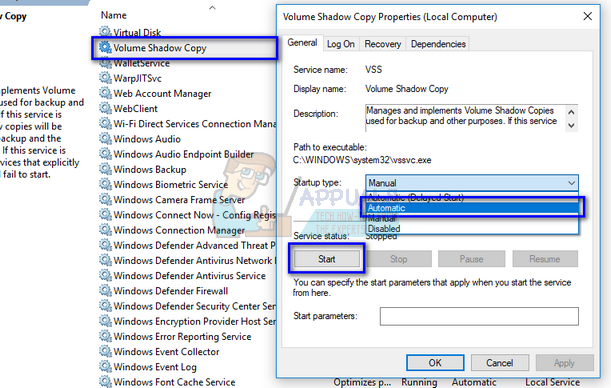
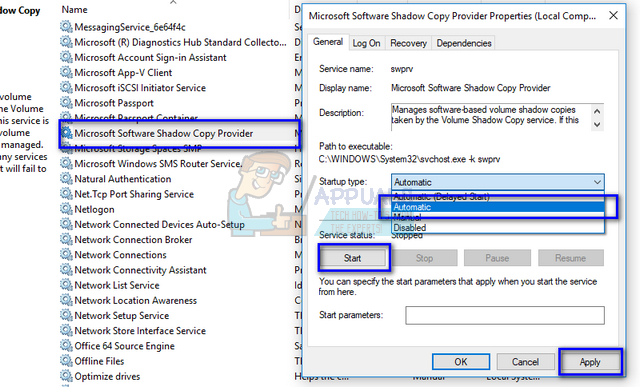
- Press Windows + R, type “services.msc” in the dialogue box and press Enter.
- Once at the services window, check your services and make sure they are not turned off.
- One notable service which you should check is “Volume Shadow Copy”. This is the primary process responsible for managing system images. Set the state as automatic and make sure it is turned on.
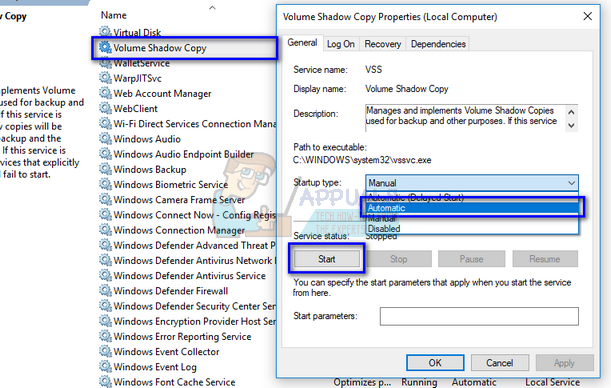
- Also, check if the process “Microsoft Software Shadow Copy Provider” is up and running. Navigate to its properties and set its startup state as automatic and make sure it is running.
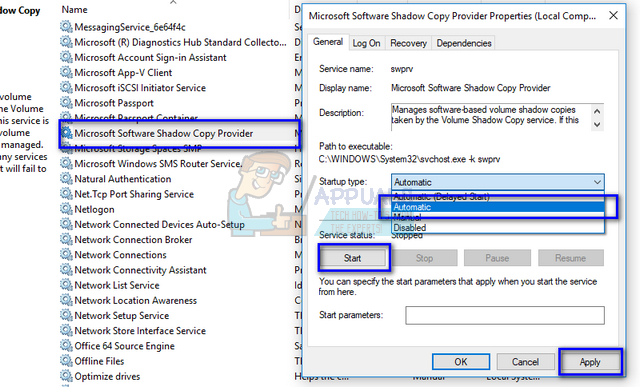
- In addition to these services, also make sure other services are up and running.
Solution 3: Installing new Windows and Mounting the Image Later (Advanced Users)
This solution is for advanced users who know what they are doing. Follow the instructions step by step and make necessary changing according to your system.
Note: We are assuming file paths and directories here for your ease. Make sure to replace the drives when you are actually executing the solution with the correct ones on your computer.
- Disconnect your computer from the Network. This is done to prevent Windows Update from running.
- Input the Installation media and install Windows 10. When asked, select the option “I don’t have a product key”. Also, select the option “Custom: Install Windows Only”. This will create all the partitions on your disk (C: EFI Recovery) and through this, you will have a Windows 10 machine to work on.
- Log into your account.
- Press Windows + E to launch File Explorer. Navigate to Local Disk C, right-click on the empty space and select New > Folder. Name the new folder as “MountedVHDX”.
- Create another new folder named as “WindowsImage” in Local Disk C and copy the folder matching from your backups WindowsImage folder.
- Now connect an external hard drive with your computer. It should have decent empty space (at least as much space as your SIB. Let’s suppose that the external disk is called “E:\”.
- Create a new folder on the hard drive named as “CapturedWIM”.
- Press Windows + S, type “PowerShell” in the dialogue box, right-click on the application and select “Run as administrator”. Now execute the following commands:
Mount-WindowsImage -ImagePath fullpathofvhdxindoublequotes -Path c:\MountedVHDX -Index 1New-WindowsImage -CapturePath C:\MountedVHDX -Name Win10Backup -ImagePath E:\CapturedWIM\sib.wim -Description “Windows 10 Backup” –VerifyDismount-WindowsImage -Path C:\MountedVHDX -Discard
Note: Insert the full path of the VHDX in the first command listed instead of “fullpathvhdxindoublequotes”.
- Restart your Windows after executing the commands listed above.
- Now once you are at the login screen, click the power button and further click “Restart” while holding the shift key. This will force your computer to go into recovery mode.
- Select the following options:
Troubleshoot > Advanced > Command Prompt
- When the command prompt pops up, executing the following commands:
Format c:Dism /Apply-Image /ImageFile:E:\CapturedWIM\sib.wim /Index:1 /ApplyDir:C:\
- Now when you restart your computer, the problem will be solved.
Comments
Post a Comment