One big issue that arises with an upgrade to windows 10 from other versions is the incompatibility of devices. You will notice that some of your devices don’t function normally, including your graphics, network devices and disk drives among others. For some users, it can even affect the printing service. Printing is a very basic use on your computer, and everyone desires that it works all the time. However, some people have been getting an error that says “Error Printing” when trying to print from their Windows 10 computer. This error is not accompanied by any message and can also be seen on the printer queue.
The printing procedure is more extensive than you think and it requires several components. For one, the printing and spooling service must be running in order to successfully print your documents. When you invoke your printer, the task calls the printing spool service which then adds your document to the printer queue. The selected printer will then pick up your task and complete the print on a paper. The data to print is sent via a USB, Wi-Fi or other cables depending on the printer you are using.
A lot of things can go wrong in between the process. In this article, we will explore the reasons why your printer would return the error “Error Printing.” Solutions will be given based on these reasons.
As we have said, the error can be anywhere within the printing processes. Here are a few reasons that can lead to the printing error.
It might be possible that your ‘Printer Spool’ service choked on bad data and terminated, stop running correctly, or it failed to start entirely (this is the case in safe mode). Corrupt data in the spool/printing tray might be causing this service to stop.
The other most probable reason for the printing error is the connection between your computer and the printer. If you are sure that the transmission cable is working okay (tested the printer on another computer), then the problem might be the drivers. This can be the printer drivers or the USB port drivers. The communication between the computer and printer is therefore scrambled. This usually happens when you have upgraded to windows 10 from previous versions. Sometimes the drivers from previous versions are not always compatible with windows 10.
Here are a few solutions that will get your printers back on track.
Method 1: Update your USB drivers
If your printer is functional in another computer, then your USB drivers are likely to be the problem. To update your drivers:
- Press the Windows logo key + R to open the Run dialog box.
- Type devmgmt.msc in the Run dialog box, then press Enter. If you are prompted for an administrator password or for a confirmation, type the password, or click Allow
- In Device Manager, expand Universal Serial Bus Controllers
- Find your USB port driver (usually with the name chipset and/or controller). Ignore the drivers with names like mass storage, generic USB etc.
- Right click on your USB controller driver and click on update driver software
- On the next window that appears, choose the ‘Search automatically for updated drivers’ (connect to the internet for the latest version of the drivers).
- Let the process complete and click OK
If you have a USB 3.0, find your drivers online and install them. For ASUS users, you can find the Fresco USB3.0 driver (version V3.0.108.16 or newer) here. Install your drivers and restart your PC.
If your USB 3.0 port (blue) still shows this error, you can try the USB 2.0 ports (black).
Method 2: Restart the printer spool service and clear printing tasks
Restarting the printer spool service after clearing pending tasks can get things back on track.
PRO TIP: If the issue is with your computer or a laptop/notebook you should try using Reimage Plus which can scan the repositories and replace corrupt and missing files. This works in most cases, where the issue is originated due to a system corruption. You can download Reimage by Clicking Here
- Press Windows/Start Key + R to open the Run window
- Type “services.msc” at the prompt which will open the Services window
- Scroll down the alphabetical list in the right window pane until you come to the entry with the name “Print Spooler“
- Right-click this entry, then select “stop”. This will stop the computer running the process that holds your print queues.
- Leaving that window open for now, click again on “Start”, and then click “My Computer” to open a Windows Explorer window.
PRO TIP: If the issue is with your computer or a laptop/notebook you should try using Reimage Plus which can scan the repositories and replace corrupt and missing files. This works in most cases, where the issue is originated due to a system corruption. You can download Reimage by Clicking Here
We’ve stopped the queue service, now we just have to clear the jam that is already there. To do this we navigate to the print spool folder which is hiding within the Windows folders. Usually Windows is installed on local disk C: drive.
The usual path to the spool folder is C:\WINDOWS\system32\spool\PRINTERS, but yours may be slightly different. Windows may warn you that you are about to view system files, but click “View files anyway.”
- Delete every file within this folder to empty the jammed print queue pressing the “ctrl” and “a” keys will select all files and then you can just hit “delete”). Close the explorer window now that we have emptied the cleared spool files, and return to your Services window.
- We must re-start the Print spool service, and do so by right-clicking the Print Spool entry and selecting “Start” from the list. Close the services window and try printing again
Method 3: Troubleshoot your printer using these manual procedures
If you are not sure what is causing the problem, you can follow these steps.
Step 1: Use the troubleshooter to find the problem
This will restart your printer and drivers and check for any errors. Your printer must be connected during this procedure.
- Press the Windows logo key + R to open the Run dialog box.
- Type control in the Run dialog box, then press Enter.
- In the Search box in Control Panel, type troubleshooter, and then click Troubleshooting.
- Under the Hardware and Sound item, click use a printer. If you are prompted to enter an administrator password or provide confirmation, type the password or provide confirmation.
- Press Next and let the troubleshooter scan for problems. Fix all emerging problems.
Step 2: Clear your printer queue using method 2 above
Step 3: Switch off and restart the printer
Sometimes this is all that’s needed to solve this. If there are any jobs in the queue that can’t be shifted, a restart should flush these out. Switch off your printer, unplug it from the PC, plug it back in and power it on. Now try and print. More often than not, this should resolve the problem. You can also restart your computer for good measure.
Step 4: Check the paper tray
Check the paper in your printer. It might be having trouble picking up the paper in your input tray, especially if you have an all-in-one printer and can still use its other functions.
TIP: If none of the Methods have resolved the issue for you, we recommend using Reimage Repair Tool which can scan the repositories to replace corrupt and missing files. This works in most cases, where the issue is originated due to a system corruption. Reimage will also optimize your system for maximum performance. You can download Reimage by Clicking Here
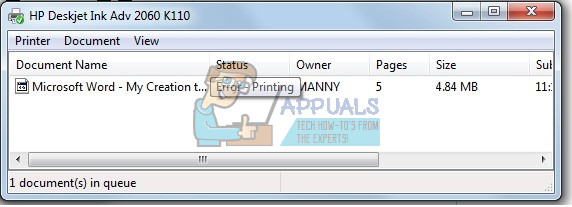
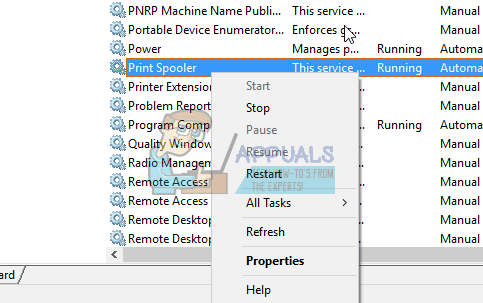
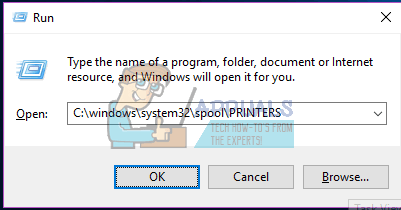
Comments
Post a Comment