A pretty well-known problem in Windows 10 is one where affected users receive an error message that states “The handle is invalid” when they try to log in to their user account on their Windows 10 computer after booting it up. In most cases, this problem occurs after a significant software change gone wrong, which is most commonly a Windows update that did not install correctly or which was not entirely installed. In addition, this problem is also notoriously popular for being brought on by faulty Windows updates that bring the problem on in the first place even when they are correctly and fully installed.
This error message basically means that the affected user cannot get into their user account and, by extension, their computer, and that is most definitely a significant problem. Thankfully, there exist ways that can be used to try and fix this problem. If you want to solve this issue, the following are two of the most effective methods that can be used to do so:
Solution 1: Perform Startup Repair on your computer
Startup Repair is an ingenious little utility that can be accessed without logging into Windows and can be used to fix all kinds of problems, including Windows updates that haven’t been installed correctly or entirely or Windows updates that are simply problematic. To perform Startup Repair on your computer to try and fix this issue, you need to:
On the Windows 10 login screen, click on the Power button in the bottom-right corner.
While holding down the Shift button, click on Restart.
When your computer boots up, it will display a screen with three options. Click on Troubleshoot.
Click on Advanced Options.
In the Advanced Options menu, click on Startup Repair.
Choose your target OS on the next screen.
On the next screens, Startup Repair will diagnose and attempt to fix the issue. Once it is done, your computer will boot into Windows. Simply try to login to your account to see whether or not Startup Repair fixed the problem.
PRO TIP: If the issue is with your computer or a laptop/notebook you should try using Reimage Plus which can scan the repositories and replace corrupt and missing files. This works in most cases, where the issue is originated due to a system corruption. You can download Reimage by Clicking Here
If Startup Repair doesn’t work, you can also try a System Restore.
Solution 2: Boot into Safe Mode and uninstall the update that caused the issue
Many users affected by this issue have had success with logging into their user accounts by booting their computers into Safe Mode, at which point they can uninstall the updates that caused the issue in the first place, fixing the problem altogether. To use this solution, you need to:
Click on the Power button in the bottom-right corner of the login screen and then, while holding down the Shift button, click on Restart.
When your computer boots up, click on Troubleshoot.
Navigate to Advanced Options > Startup Settings and click on Restart.
When your computer boots up, you will be presented with a list of options. Press the number key or Function key corresponding to the Enable Safe Mode
Once your computer boots up in Safe Mode, try to login to your user account and see if you succeed.
If you succeed at logging into your user account, open the Start Menu and click on Settings.
Navigate to Update & Security > Windows Update > Advanced options > View your update history.
Click on Uninstall updates.
Locate and right-click on the update that caused the problem, and then click on Uninstall in the contextual menu to uninstall it. Two Windows updates that are extremely infamous for causing this problem are updates KB3124262 and KB3135174, so if you recently installed any of these two updates, quickly uninstall them. If you aren’t sure which updates to uninstall, simply uninstall the ones that were installed right before you started suffering from this issue.
Once you are done uninstalling the offending Windows update, restart your computer – this time in normal mode – and check to see whether or not you are able to successfully login to your user account without being met with the “The handle is invalid” error message.
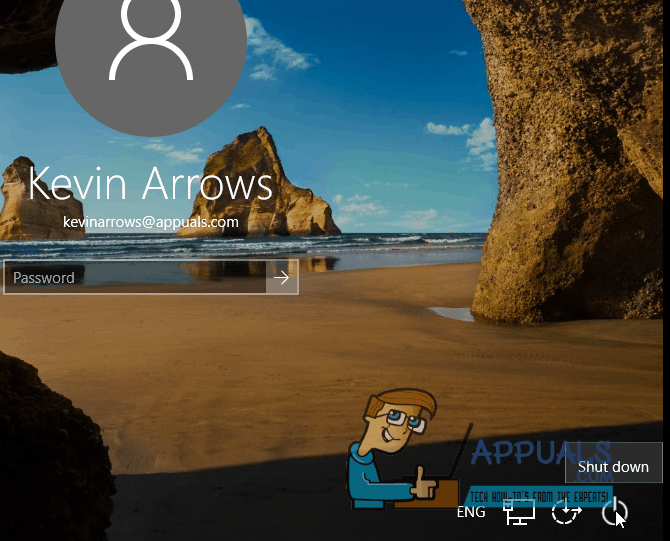
Comments
Post a Comment