In all versions of the Windows Operating System, when a user right-clicks on a folder, executable file or shortcut to an executable file, the context menu that is displayed contains an entry that reads “Pin to Start Menu” – clicking on which pins the folder, .EXE file or shortcut to the start menu. Likewise, found in the context menu that is displayed when a user right-clicks on something that has already been pinned to their Start Menu is an entry that reads “Unpin from Start Menu”.
However, numerous Windows 10 users have been and continue to be affected by a problem where both the “Pin to Start Menu” and “Unpin from Start Menu” options go missing from their respective context menus, making it impossible for affected users to pin items to their Start Menu to unpin items that have already been pinned to their Start Menu.
This issue can be caused by one of two things – a couple of settings, known as NoChangeStartMenu and LockedStartLayout, which are both registry and Group Policy-based, or the handler for the “Pin to Start Menu” context menu entry being entirely missing from the registry. The former cause of this problem can be brought about by a network administrator deploying the setting(s) via Group Policy (if your computer is connected to a domain) or a third-party tool or program that deploys the setting(s) through your computer’s registry. The latter cause of this problem, on the other hand, can be brought about by any one of a wide variety of different things.
However, no matter what the cause of the “Pin to Start Menu” and “Unpin from Start Menu” context menu entries going missing from your Windows 10 computer may be, there is only one solution – downloading and using a .REG file that has been designed specifically to resolve this problem regardless of what caused it. This .REG file can deal with both the Group Policy and registry-based settings that can cause this issue and even replace the handler for the “Pin to Start Menu” context menu entry. In order to fix this problem, you need to:
Click here to download the .REG file required to apply this solution.
Unzip the .ZIP file that the .REG file was downloaded in the form of using a compression program such as WinRAR.
The .ZIP file will only contain one file – the .REG file. Access the contents of the .ZIP file once it has been unzipped and double-click on the .REG file. The .REG file will be named w10_pin_to-start.
Click on Yes to confirm the action.
Restart your computer, and once it boots up, check and you should see that both the ”Pin to Start Menu” and “Unpin from Start Menu” entries have been restored to their respective context menus.
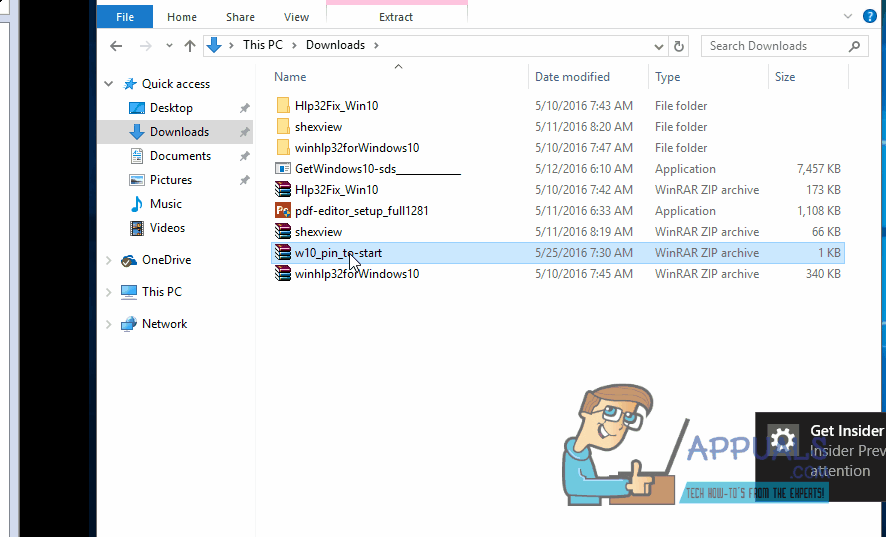
Comments
Post a Comment