The error ‘To use System Restore, you must specify which Windows Installation to Restore’ is caused due to corrupted system files etc. and pops while trying to run system restore. Sometimes, when you face an error that makes you perform a system restore, your computer might prompt you with this error. Consequently, you aren’t able to perform a system restore which is in some cases essential in fixing an error, hence the error can be a real obstacle.
In some cases, users have reported that their Windows doesn’t boot up while they encounter this issue. Aside from the ordeals, this error can be solved by the solutions provided below quite easily. Therefore, you don’t have to panic and just find your way back through the solutions.
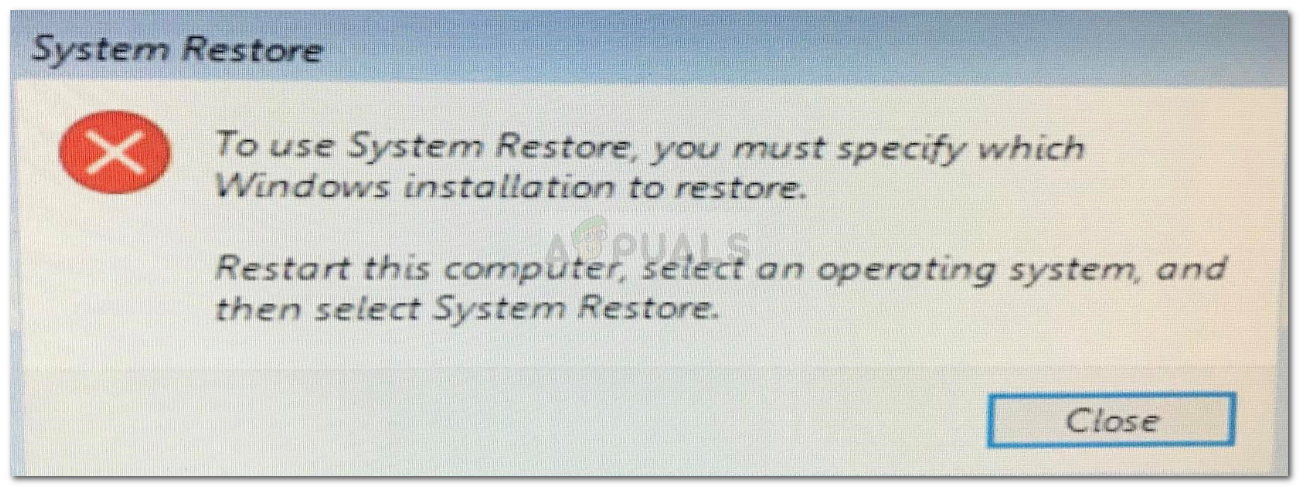
What causes the ‘To use System Restore, you must specify which Windows Installation to Restore’ Error?
This error can be caused due to one of the following reasons: –
- Corrupted system files. If any of your prior action has caused your system files corruption, it might be appearing because of that.
- BCD corruption. BCD is also known as Boot Configuration Data corruption may be the cause of the error as it stores all the boot data.
You can implement the following solutions to try to fix your problem: –
Solution 1: Running CHKDSK
First and foremost, to verify the integrity of the volumes on your hard disk, you’ll have to use a built-in utility called CHKDSK. If you’re unable to boot into Windows, follow the below-mentioned instructions to access command prompt:
- If you are unable to boot into Windows, boot up your system and when the Windows logo appears, press F8. This will take you to Recovery Options.
- In the Recovery Options, select Troubleshoot.
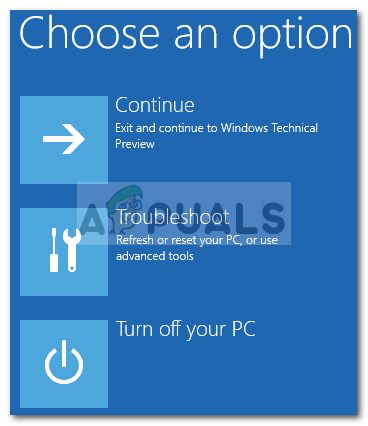
Windows Recovery options - There, go to Advanced Options.
- Now, select Command Prompt.
- Once the command prompt opens, you’ll have to check the integrity of your volumes. Make sure to scan the Primary Partition type volumes as well. Type in the following command (replace C: with your volume alphabets).

Running chkdsk to verify drives integrity
chkdsk C: /offlinescanandfix
- If any errors are found, run the command again until there are no errors.
Solution 2: Using SFC Scan
Like we mentioned earlier, one of the reasons the error might pop-up could be your corrupted system files in which case you’ll have to run System File Checker or SFC. Here’s how to do it:
- To know your system drive, type in the following:
Cd / Dir
- If you see ‘Users’ folder in the list, this means it is your system drive, if not change your drive by typing alphabets of your volumes, for example:
F:
- After you’ve found your system volume, in the command prompt, type in the following:
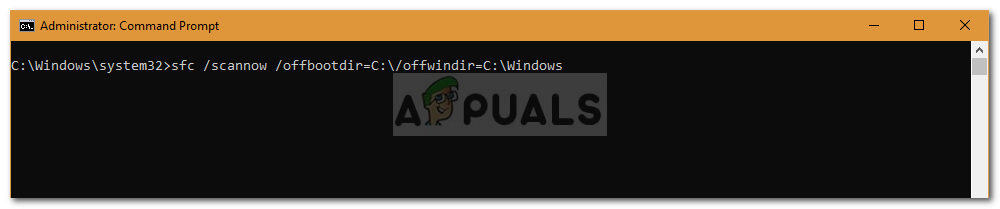
SFC scan to check for corrupt system files
sfc /scannow /offbootdir=C:\ /offwindir=C:\Windows
- Where C: is your system drive.
Solution 3: Using DISM
DISM or Deployment Image Servicing and Management is a tool that can be used to restore the integrity of system files as well as service Windows. You’ll have to use this tool to restore the health of your system meaning to restore the integrity of your system files. Do the following:
- In the command prompt, type in the following:
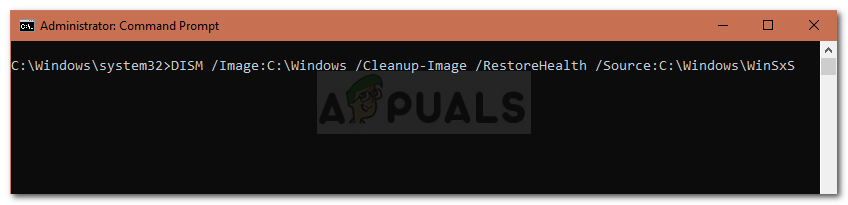
Using DISM to verify files
DISM /Image:C:\Windows /Cleanup-Image /RestoreHealth /Source:C:\Windows\WinSxS
- Here, C: is your system volume.
- If it vomits an error, you’ll have to insert a windows bootable USB or DVD and then enter the following:

DISM fixing files through the new source
DISM /Image:C:\Windows /Cleanup-Image /RestoreHealth /Source:esd:E:\Sources\Install.esd:1 /limitaccess
- Where E: is the removable drive meaning USB drive or DVD drive. Replace it if you have to.
- In some cases, the install.esd may be install.wim. In such an event, you’ll have to enter the command as follows:
DISM /Image:C:\Windows /Cleanup-Image /RestoreHealth /Source:wim:E:\Sources\Install.wim /limitaccess
Solution 4: Using Bootrec
There’s a built-in command-line tool called Bootrec.exe which can be used to troubleshoot Windows startup/boot up issues. To scan your system for boot up issues, do the following:
- In the command prompt, type in the following one-by-one:

Executing bootrec to fix startup issues
BootRec /Fixmbr BootRec /FixBoot

BootRec /RebuildBCD
- Reboot your system.
Make sure a bootable USB or DVD is inserted into your system before running the commands.
Solution 5: Run Windows Repair
Lastly, what you can do to fix this or any other error that you’re facing is to run Windows Repair. For this, you’ll require a Windows bootable USB or DVD. Here’s how:
- Insert your bootable USB or DVD.
- Boot into the USB or DVD.
- There, select ‘Repair your computer’.
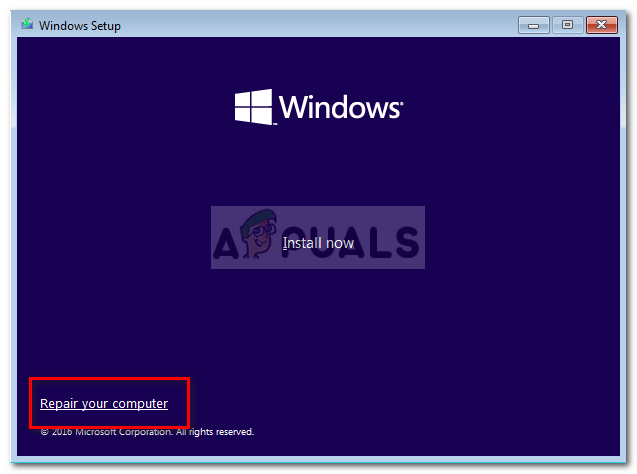
Repairing Windows
Please make sure you follow the solutions in the given sequence.
Comments
Post a Comment