Many Android phone users want to keep their download and upload speed visible in the status bar. Some manufacturers integrate this function in their devices’ interface, but most don’t. So, if you want to take a look at your internet connection speed, you must open some specific apps.
However, if you want to have your internet speed indicators in the status bar, you can install the Xposed framework and choose one of the modules for customizing your status bar. Other than that, Xposed offers you tons of other handy features and customizations. If you are interested, here is the article for the Top Best Modules For Your Android Device. Feel free to check it out. But first, keep in mind that you must root your phone to use the Xposed framework. And, if you don’t know, you might ruin your warranty with that procedure. So, it is up to you.
If you are not interested in rooting your device, and still want to add internet speed indicators in the status bar this the following part of the article is just for you. Here I will show you how to add internet speed indicators in the status bar of your Android device, without rooting your phone. All that in less than 2 minutes. So, let’s begin.
Internet Speed Meter
Internet Speed Meter is the app that will allow you to add internet speed indicators to your status bar without root. It can even show you how many data consumes each of your apps. Also, there are some customization settings available to adjust the text to your likings. Here are the main features of the app.
- Status bar upload and download speed indicators
- Internet usage statistic per application
- Monitor Tool in the notification area
- Periodically internet usage statistics
- Wide range of customization
- Material Design
You could always track data usage in the Settings app, but this app will show you even more information, like the daily data usage, and the data usage per app.
Besides all the benefits I found only one downside of this app. The position of the speed indicators is a floating widget that must be set manually. So far it sounds good, you can set it where you want. But, when you have a couple of other notifications they can easily overlap the internet speed indicators. So, keep in mind that and place the indicator accordingly.
Setting Up
Setting up the Internet Speed Meter app is pretty straightforward. Just open this link to the Google Play Store Internet Speed Meter and install the app. After a couple of seconds, the internet speed indicator will appear in the status bar. Now you can dive into the options of the app and customize it according to your likings.
Conclusion
Having an option to monitor the internet speed in the status bar is very handy. You could view down and up speeds while using other apps without any effort.
There are also some similar apps for monitoring your internet speed on the Play Store, but I personally find this one as one of the best, so I highly recommend you trying it. If you find some other app as a better option for you, feel free to share your thoughts with us.

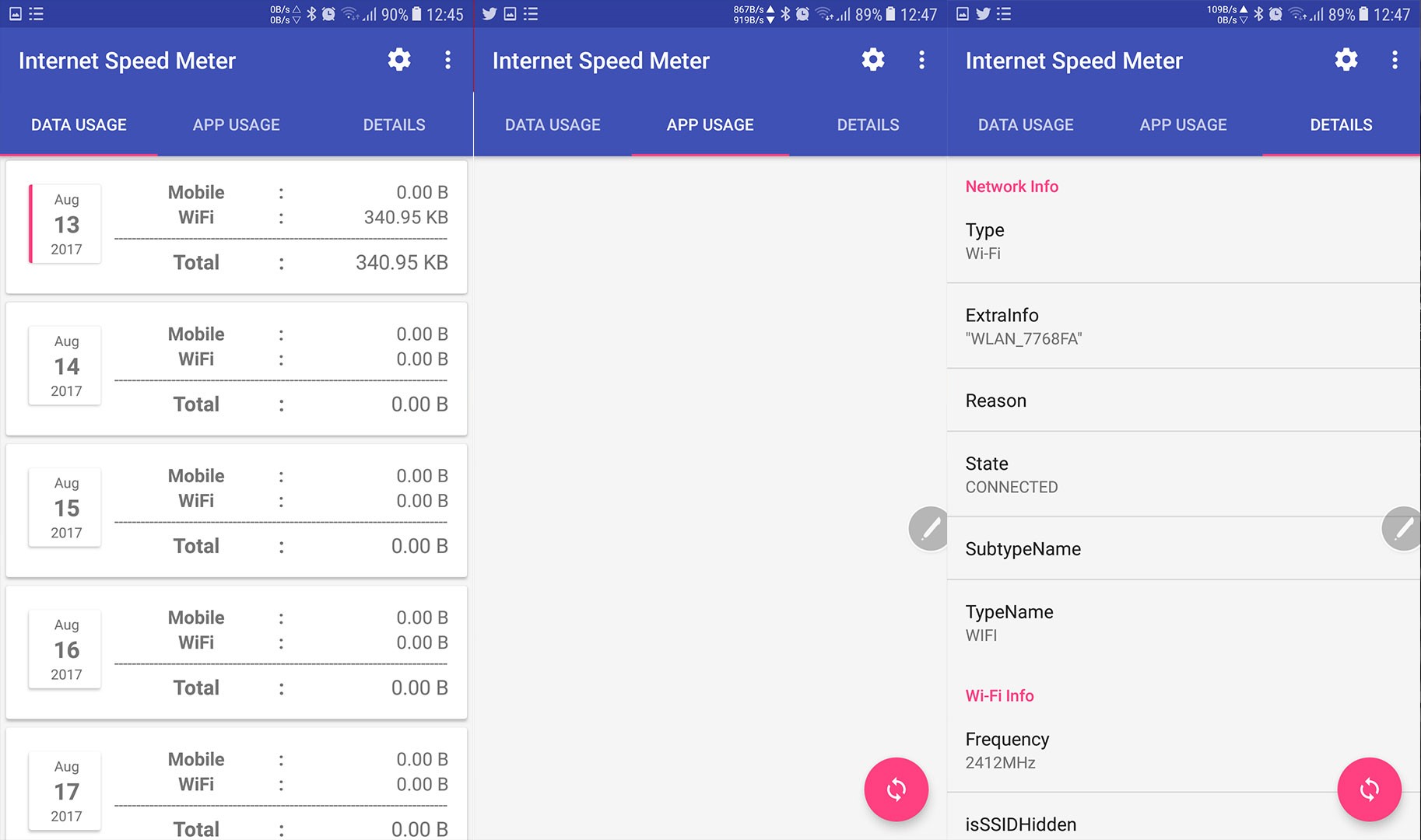

Comments
Post a Comment