In most cases, new errors begin occurring as soon as you install a new operating system or after you have been using your current one for quite a long time. Each component in your computer performance gradually worse over time and your computer, no matter how strong it, will never be able to serve you for quite a long time before starting to show signs of wear.
To be honest, most manufacturers won’t you to keep updating your computer with new components every once in a while and you will probably have to do that, especially if you are a gamer or if you have to perform resource-heavy tasks on your computer.
Music Won’t Play – 0xc00d36c4 Error Code
This is an issue which usually appears as soon as you install a new operating system or after a major update for your old one. There are several reasons for why your music files won’t open such as the format, audio codec, or the fact that the device you won’t to stream the music from such as your smartphone won’t communicate with your computer regularly. However, these issues can be fixed easily by following and trying out all of the solutions below.
Solution 1: Try Moving Your Music Files
It appears that this problem mostly appears when your music files are located somewhere other than your internal hard disk drive or solid state drive. This means that your PC won’t support playing files which are not located under its own storage.
- Try replacing a couple of music files from your external storage to your internal storage.
- Check to see if any of the files can play.
- If your music is already located on your internal storage device, try moving it to your default Windows Music Library and check to see if it works.
- The default path to the Windows Music library goes like C:\Users\<Your Username>\Music
If your files can play now, you have found your problem so stay tuned to find out how to fix it. If the files still won’t play, follow other solutions as well.
Solution 2: Use VLC Media Player
In order to determine just what the real problem is, we will have to analyze whether there is something wrong with your music files. If it’s your music files that are corrupted, there is no way of dealing with the issue besides repairing them somehow. You can use VLC Media Player which has the reputation of being able to open just about any media file.
- Download the VLC Media Player for their official site.
- Install it by following the instructions on screen.
- Right-click on some of your music files and expand Open with. Select VLC media player from the list.
- See if it opens.
If VLC was able to open your music files, it means that there is nothing wrong with them and you can continue to listen to music using VLC while we try to fix the issue in other ways.
Solution 3: Missing Codecs
Codec is a program whose main use is to encode or decode a digital data stream or signal. Most audio and video files won’t open in your computer does not possess the necessary codec needed to decode it. Luckily, you can install them easily.
- Download the K-Lite Codec Pack from this neat and useful website.
- Follow the instructions on screen and make sure you research some of the settings you don’t know the meaning of. Use the default profile.
- Restart your computer and try opening some of your music files now.
Solution 4: Turn off Copy Protection in Windows Media Player
Windows Media Player has the option to copy protect files it rips or burns making these files impossible to open on any other music or media players. You can turn this option off easily.
- Open Windows Media Player by searching for it in your Search bar or by locating it in the Start Menu.
- Click on “Organize on the top left part of the screen and open Options.
- Navigate to the Rip Music tab and uncheck the box next to the “Copy Protect Music”.
- Perhaps your previous music files won’t work but try burning of using new ones and you will notice the difference.
Solution 5: Playback Settings Misconfiguration
This particular solution will work great for people whose playback settings have been configured incorrectly by someone or by a malicious program. Not a lot of people stop to think that the issue may relate to their hardware rather than the media players installed on their computer.
- Locate the Volume icon at the right part of your taskbar.
- Right-click on it and open Playback devices.
- Navigate to the Speakers tab and click on the Configure option.
- Audio channels windows will appear and you will need to make sure you select the correct one for your computer.
- Click test on the default one (the one which was there when you opened the windows). An error message might appear saying “Failed to play test tone”.
- Try out several audio channels and check to see if the test sound plays for any of them.
- Click next and unselect the speakers that fail to play a sound.
- Exit and check to see whether your music files are playing.
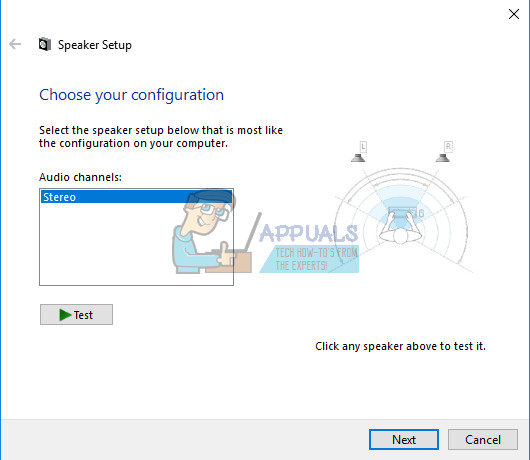
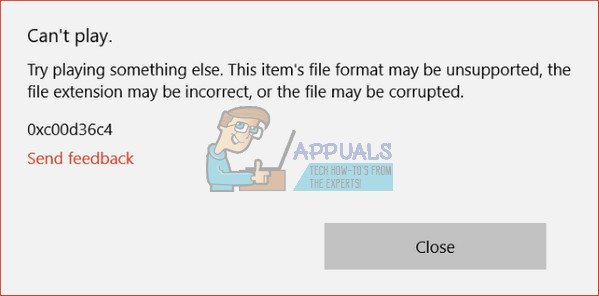
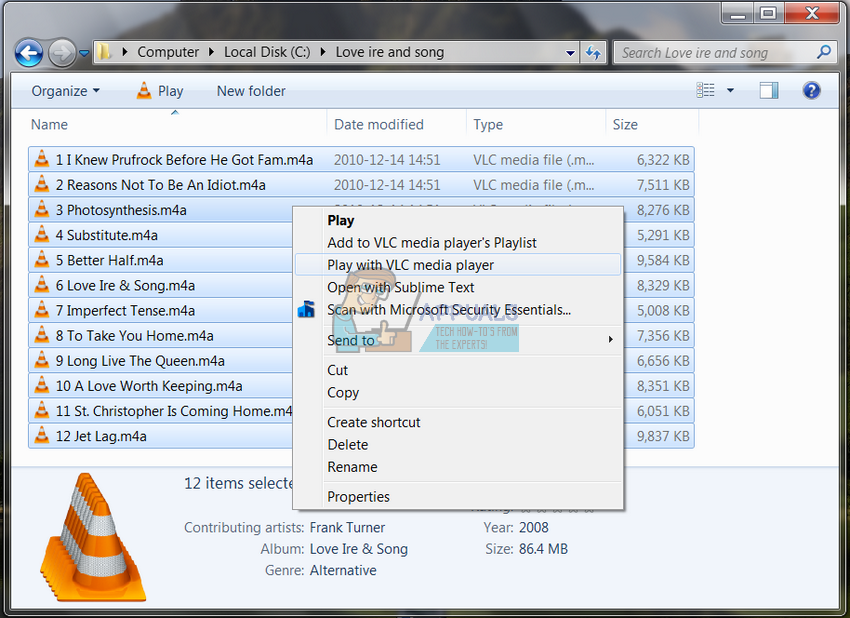
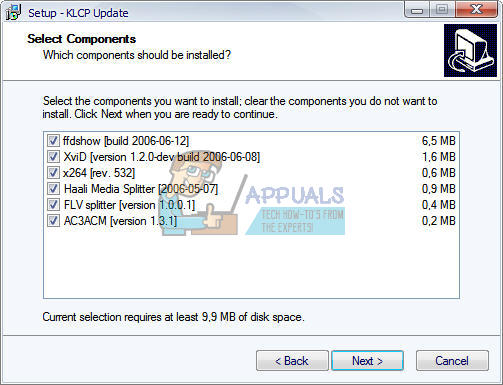

Comments
Post a Comment