Notepad++ is a free text editor and source code editor for use with Microsoft Windows. It supports several languages and tabbed editing, which allows working with multiple open files in a single window. The project’s name comes from the C increment operator. However, there are few text files which users are unable to open using Notepad++. But there are plugins for different kind of formats of text and programming languages which you install for your Notepad++. One of the many plugins is Hex Editor Plugin; used for viewing the text in Hex format.
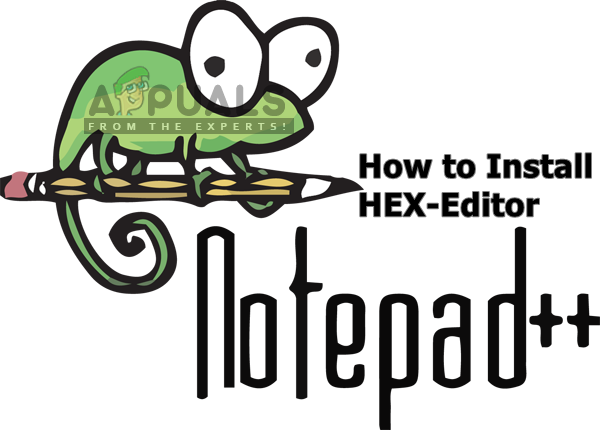
What is the Hex Editor?
The name ‘Hex’ comes from hexadecimal which is a numerical format for representing binary data. A Hex Editor is a program which lets you analyze, view and edit the hexadecimal coded files. Sometimes user comes across a file that can’t be opened for a reason but you can open the file in Hex Editor and most of the files will have information on top of the file, describing what kind of file it is. This can be also used for editing the game saved state file and changing the changeable feature in the game. There are many Hex Editor Software out there but you can use this in Notepad++ too by using the plugin for it.
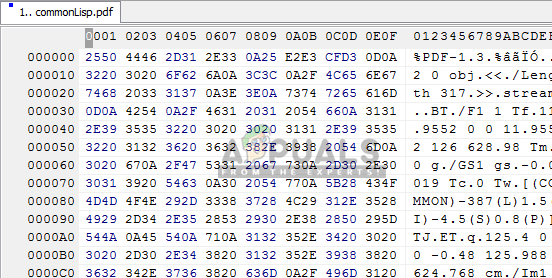
Step 1: Adding Plugin Manager from Github
Plugin Manager is a plugin itself through which you can install, update and remove any available plugins in Notepad++. But after the Notepad++ version 7.5, the Plugin Manager plugin was removed from the official distributors. The reason for removing this plugin was because of sponsored advertising. Whenever you open this plugin you will see ads on the bottom of windows, due to which it was removed. The built-in Plugin Manager is still in progress and will be back somewhere in the future.
If you already have a Plugin Manager in your Notepad++, then skip this method. Even though it is removed but for now you can add/install the Plugin Manager manually. To do that, follow the steps below:
- First, you need to go to this GitHub link: Plugin Manager
- You can choose the 32bit or 64bit zip file and download it
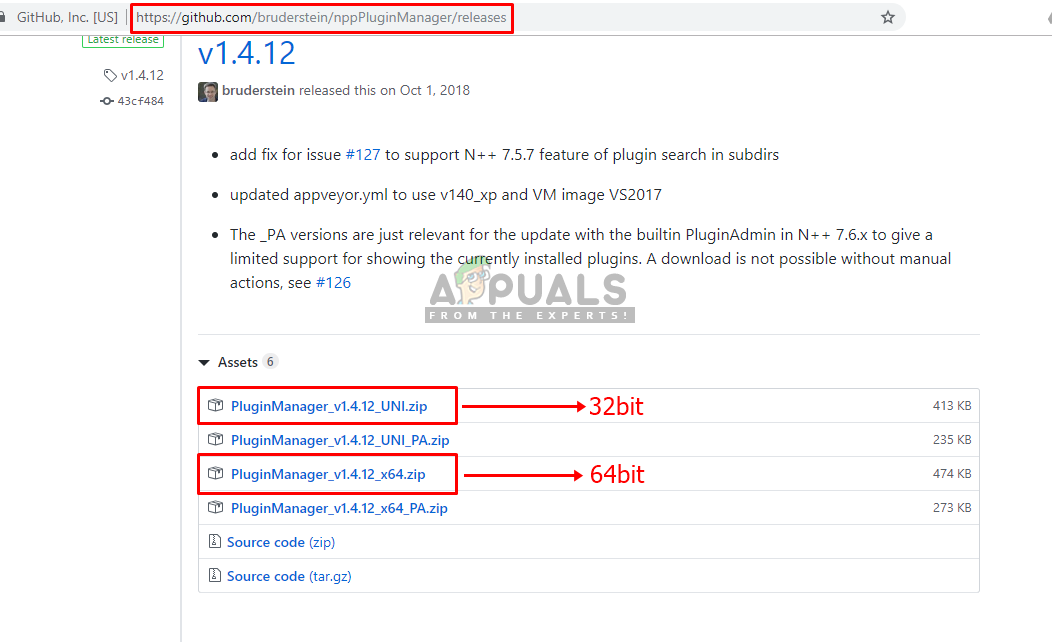
Download zip files for Plugin Manager on GitHub - Now Extract the zip file using WinRAR and open the extracted folder
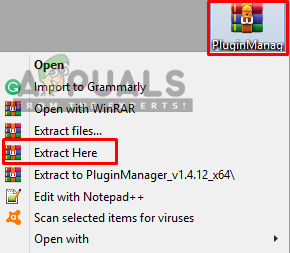
Extracting the zip file - There will be two folders in it, “plugins” and “updater”. Both will have 1 file in each. You need to copy files from here to the Notepad++ folders of plugins and updater
- Locate the Notepad++ folder:
C:\Program Files\Notepad++ - Now copy files inside the folders of the downloaded plugin and paste in the exact folders of Notepad++
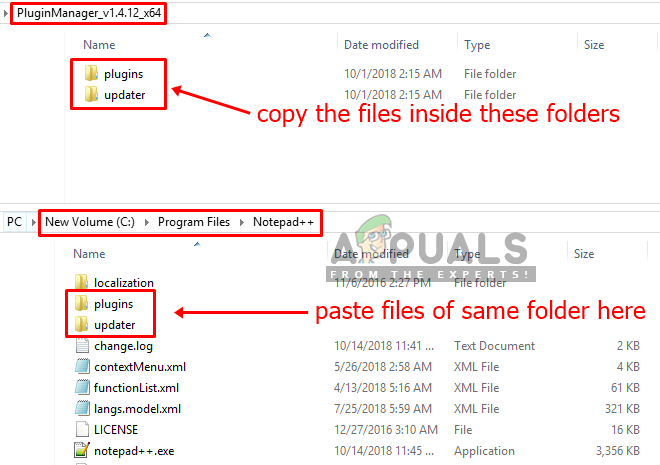
Copy from downloaded folder to Notepad++ folder - After copying files, restart your Notepad++ and Plugin Manager will be there now.
Step 2: Installing the Hex Editor Plugin through Plugin Manager
In this method, we will be installing the Hex Editor Plugin into Notepad++ by using the Plugin Manager. Plugin Manager is easy and good for installing and removing any plugins for Notepad++. On default, the Hex editor is not available on Notepad++ and you cannot view text in the form of Hex but after installing the Hex Editor Plugin, you will be able to view any file in Hex without any problem. Below are the steps of how to install the Hex Editor Plugin:
- Open Notepad++ by double-clicking on the shortcut
- Now on the menu bar click “Plugins”
- Select “Plugin Manager” and then “Show Plugin Manager”

Opening Plugin Manager in Notepad++ - This will open a window with the list of plugins available, Search for “HEX-Editor”.
- Click on it and press the “Install” button, it will ask for restart Notepad++ after installing
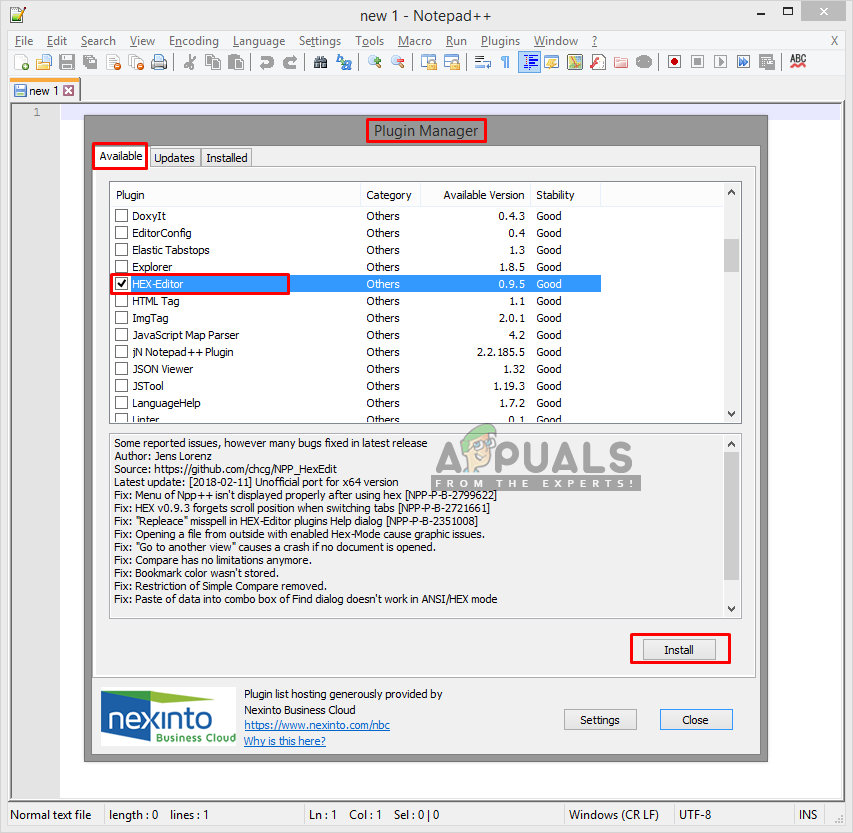
Installing Hex-Editor from Plugin Manager - After restarting, now open the file in Notepad++ which you want to view in HEX, such as LineInst.exe that we used in this method. You can drag and drop on Notepad++
- When the file is opened, click on Plugins, then HEX-Editor and click on “View in HEX”
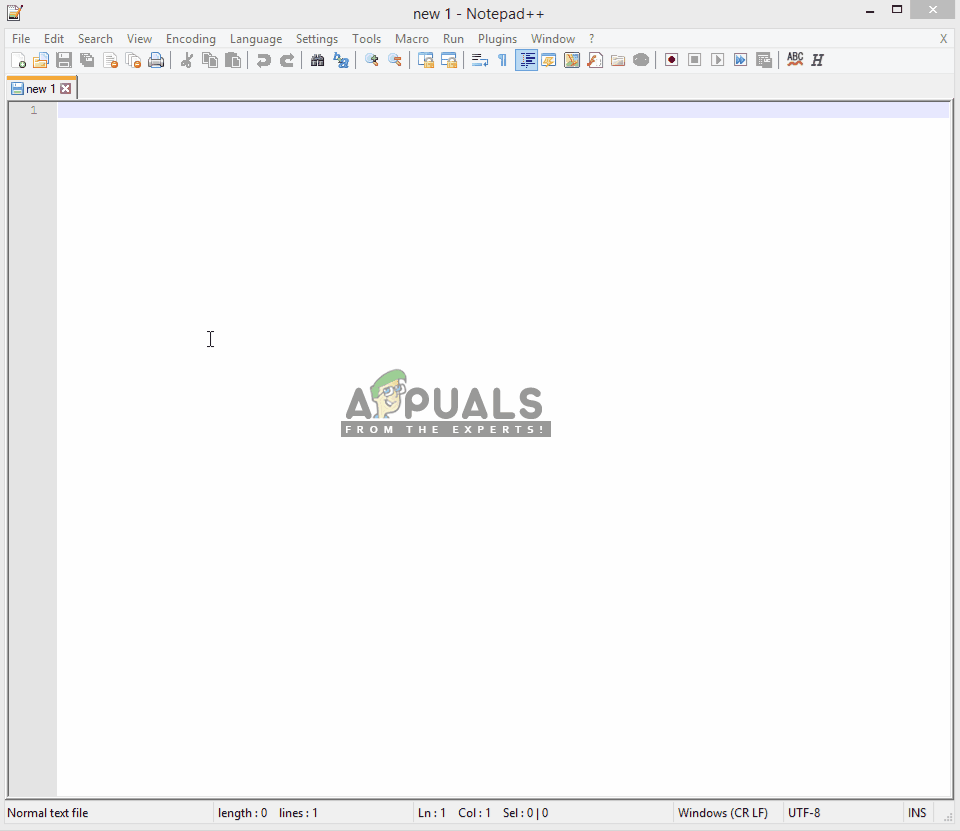
Opening file in Notepad++ and viewing in Hex format - This will change your encoded text into HEX
Comments
Post a Comment